AWS Workspaces App
I’ve just completed the application for my second home computer, which is a cloud computer as AWS Workspaces. It is now time to turn on the power (as we call it here). Generally, the power operation of a cloud computer is done from a menu called Control Panel. However, AWS seems to call it just Service.
Simply select Workspace from the AWS Service and choose Start Workspaces from the Action menu for the home computer you signed up for. Now it is powered on.
Next, I installed the Workspaces app on my real (lol) home computer, a dynabook N40, started it up, and entered the registration code. Wow, that’s really very thoughtful.
However, there is one thing that is a sticking point: by default, Linux PCs are not allowed to connect to Workspaces. (;-p.) Well, that’s how popular Linux is among attackers in the world, I guess. I went to the Workspaces directory settings and checked “Linux” in the “Other Platforms” checkbox, and my second home computer was up and running NOW!
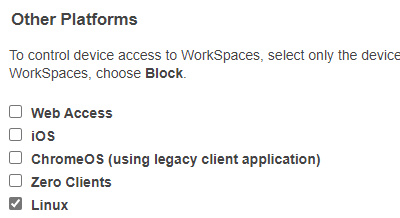


0 Comments:
Post a Comment
Subscribe to Post Comments [Atom]
<< Home