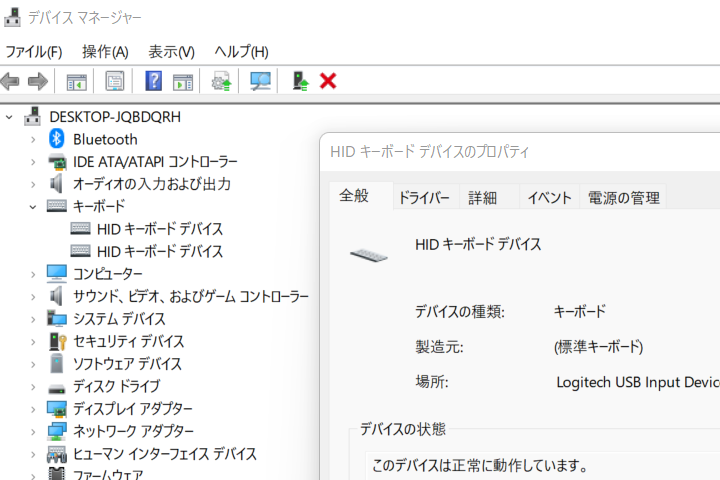I usually play around with Linux at home, but I also use Windows at work. However, I do not tinker with Windows in any way, but use it as it is with the minimum necessary knowledge, so I do not understand the details (:-h). However, since I am a command line enthusiast by nature, I try to use the keyboard for various operations to the extent I can. For example, I have been using the keyboard to launch Notepad for 20 years.
WinKey + r + notepad
WinKey + r + notepad
I have been doing so for many years. Of course I use Windows shortcut keys (ctrl+c / ctrl-v, etc.), but it is my policy to do as much as possible by keyboard operation rather than shortcuts (:-). The benefit for :
(1) You don't have to reach for the mouse.
(2) Once you get used to it, it's faster than using a mouse.
I think my habit and philosophy of using vi for a long time is also reflected here. It's hard to get people around me to agree with me when I tell them about it (:-s), but I've enjoyed the benefits of this for so long that I can't change it now. I use only basic things as much as possible, and I rarely set up shortcut keys by myself. So even if the version of Windows is changed, I can use most of the functions as they have been for a long time.
| Keyboard Operations |
Function |
| Show Full Screen |
Alt + Space + x |
| Return from full screen mode |
Alt + Space + r |
| Resize the Window |
Alt + Space + s + cursor, last Enter |
| Move the Window |
Alt + Space + m + cursor, last Enter |
It seems that there is not much demand for the last Window move, but sometimes an app goes out of the screen due to a bug in the app, a change in monitor resolution, or some other reason, especially when the upper part of WIndow is hidden. It is useful in such cases.
The WinKey is used to organize the on-screen display of the Window.
WinKey + cursor
WinKey + cursor
This will put the Window on the right half of the screen or on the bottom half of the screen. Also, if you are using multiple screens on your monitor, you can use
WinKey + Shift + cursor
WinKey + Shift + cursor
This will move the application between monitors. Online meetings have become common nowadays, but I think it would be cool if you could move an application to a shared monitor with a single keyboard operation instead of using the mouse to bring it to the other monitor when giving a presentation (:-).
I rarely change settings when using Windows, but there is one thing I always do, "pin it to the taskbar". When I pin it, I can launc the app :
WinKey + number
WinKey + number
Number is from left to right. In my case, Mail, Browser, and Control Panel. This is so convenient. And I always put the fourth one as POWER OFF (lol), so I create a Windows shortcut key (shutdown -s -f -t 0), and drag and drop it onto the taskbar, and always put it on the fourth one. I know that if I press the wrong key while I am working, I will be in trouble (:-), but I have only made a mistake once so far. I can't stop doing this when I want to leave as soon as possible after work, because I can't be bothered to press the "shutdown" button with the mouse. That is take too loooong for me (:-)