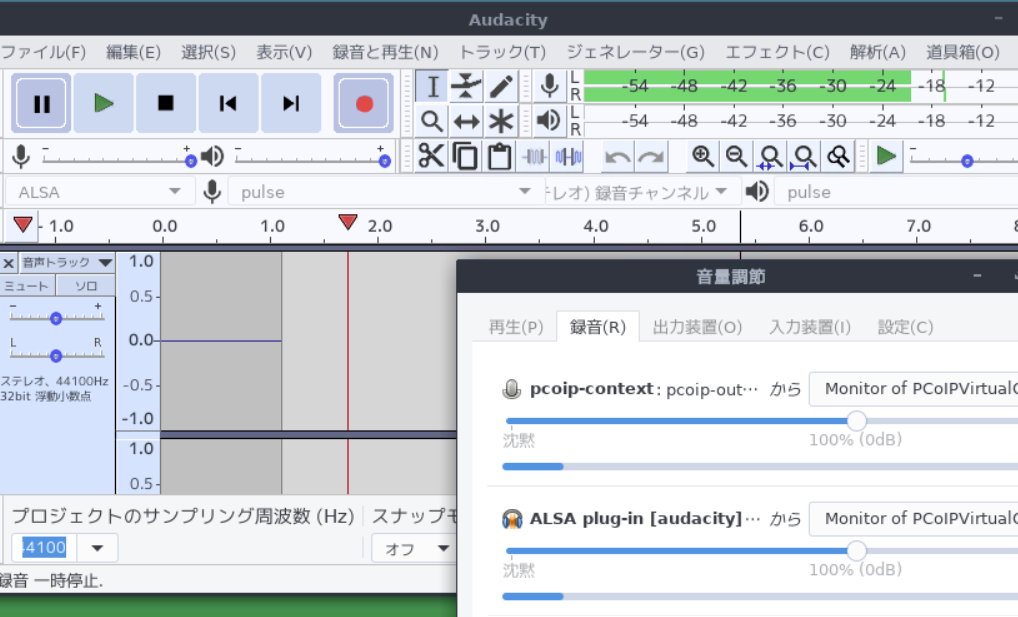I had been using AWS Workspaces as my Cloud Personal Computer, but it was so complete that there was no room for innovation, so I decided to try another service and started using something called WebARENA Indigo. In industry jargon, usually, the former is called VDI and the latter is called VPS, but in this world of terminology, it's hard to understand either way, so I'll try not to use those kind of terms here. The main difference is that AWS Workspaces can be used almost immediately after purchase, but WebARENA Indigo cannot be used as a Cloud Computer without some configuration by yourself.
I have already connected to the cloud computer using a cable called ssh, but I still can't use the mouse with it. So first, I need to install an application to use the mouse on the Cloud Computer. This time I chose Ubuntu, so it looks something like this.
$ sudo apt-get -y install ubuntu-desktop
$ sudo apt-get -y install ubuntu-desktop
By the way, there is also the term Desktop, which I also use in my work, but I think it is actually a word whose meaning is difficult to understand, so I will use the term Application that allows you to use a mouse here (:-). There may be various other detailed settings required, but I'll omit them here.
To connect Cloud Computer and Home Computer,l use an application called VNC. First, connect an ssh cable for VNC.
$ ssh.exe -L 9999:localhost:5901 -i private_key.txt" -l login ID IP address
$ ssh.exe -L 9999:localhost:5901 -i private_key.txt" -l login ID IP address
9999 and 5901 are called ports, but here you can think of them as ssh cable plugs. Next, launch the VNC application on the Cloud Computer side and the Home PC side respectively. On the Cloud Computer side, type just like
This is all there is to it. Of course, this assumes that VNC is properly installed. The port 5901 is a standard VNC port. Of course, you can change it, but I won't go into that here.
Finally, start up the VNC application on the Home Computer side connecting to :
localhost:9999
localhost:9999
localhost refers to the home computer on the network. The number can be almost anything other than 9999, as long as it matches what you specified in ssh. Now I am safely connected to the Cloud Computer. You may want to check how to make it full screen (full screen), as it varies from VNC app to VNC app, such as F8 or moving the mouse to the upper left corner....