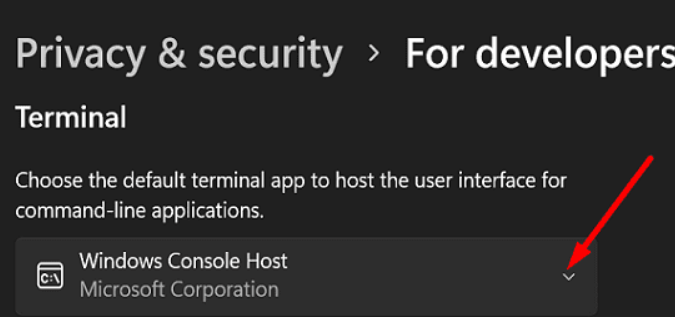spacedesk and Duet Display
I found that I could install spacedesk, a well-known monitoring application, on my 4th generation iPad, which was sleeping at home, so I started using it as a second monitor for my mini PC. However, the 4th generation iPad, which is considerably slower than the latest models, in addition to the WIFI connection, causes a certain amount of display delay, and the mouse and other functions are too slow to be of practical use.
After some research, I found that Duet Display, which can be used to display a monitor using a lightning cable, can also be installed on a 4th generation iPad with iOS 10.3. This is a paid app, but I decided to purchase it this time because it seems to be useful in various situations.
When I actually tried it, I found it to be quite comfortable and almost as good as a regular monitor. The only problem is that the MINISFORUM UM350 is a mini PC and is small, so I sometimes want to use it by moving it around the room. It would be nice to be able to use it as a monitor in such cases, but Duet Display can only be connected after starting up the computer and logging in. spacedesk has an option to start without logging in 40 seconds after computer startup, so spacedesk can be used as a first monitor, but Duet Display only can't be logged in when computer starts up, so Duet Display can only be used as a second monitor. But since I only have one iPad (lol), I am pondering what combination to use.
Labels: Duet Display, iPad, spacedesk